Installation
Method 1: Chrome Web Store (Recommended) / Firefox coming soon
Coming soon - extension under review
Method 2: Manual Installation
-
Download the extension:
- Clone the repository or download the ZIP file
- Navigate to the
browser-extensionfolder
-
Load in Chrome/:
- Open Chrome and go to
chrome://extensions/ - Enable "Developer mode" (toggle in top right)
- Click "Load unpacked"
- Select the
extensionfolder
- Open Chrome and go to
-
Verify installation:
- Look for the Chat to Flashcards icon in your extensions toolbar
- Pin it for easy access
Usage
Chat Mode
- Navigate to your AI chat (ChatGPT, Claude, perplexity) where you will find "Export to Chat Button" at the top left corner of the window or you can also click on plugin popup and click export Chat
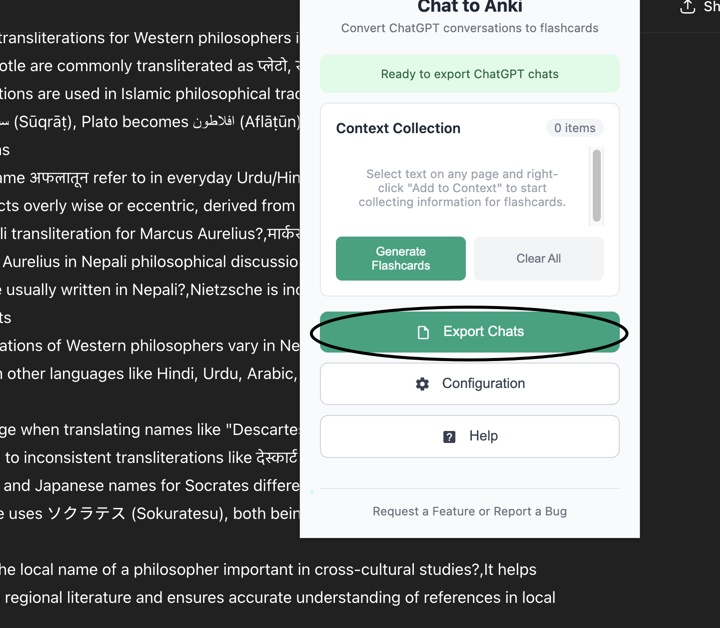
- Select the chat and then modify prompt if needed
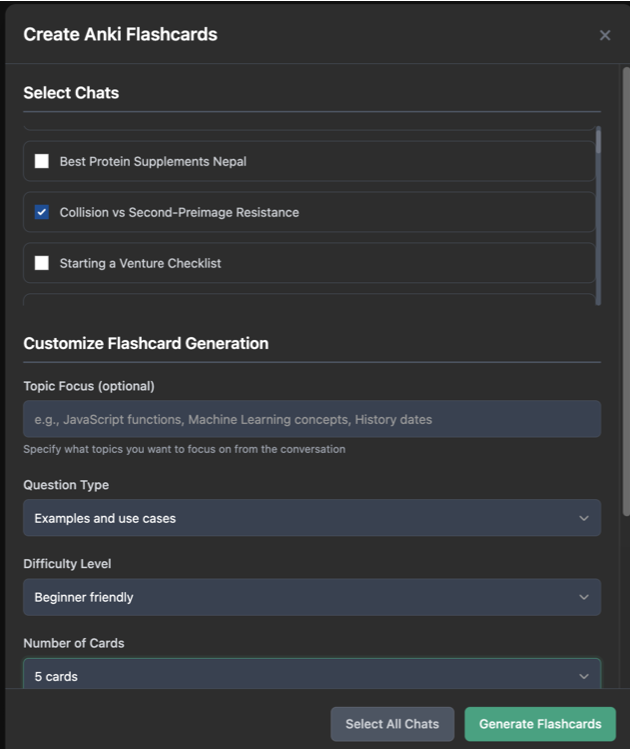
- Wait for chat to be processed. It will take 3 seconds after streaming of text is complete.
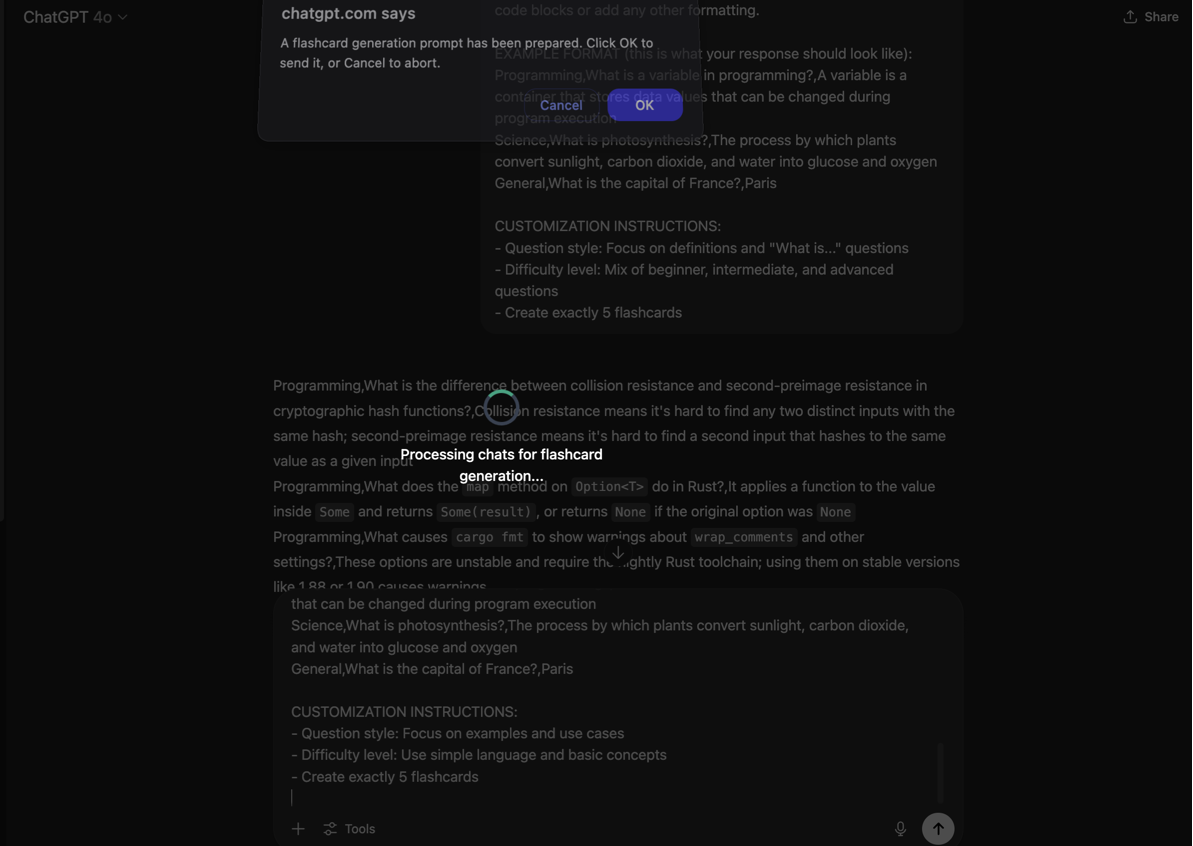
- It will wait for 3 seconds and your flashcards will open in plugin
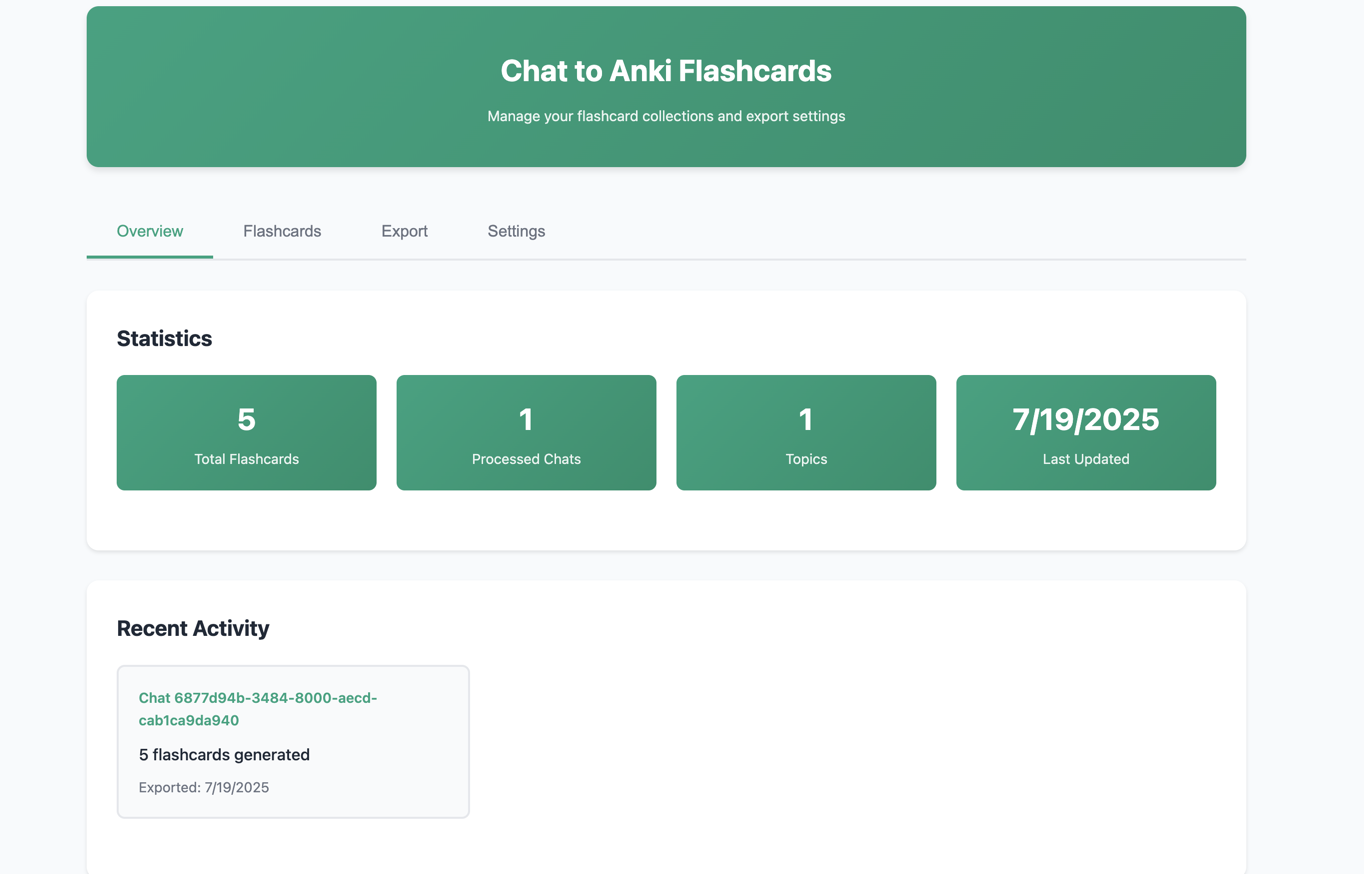
- Review the generated flashcards before exporting in the flashcard tab . You can hover over the flashcard to edit or delete it.
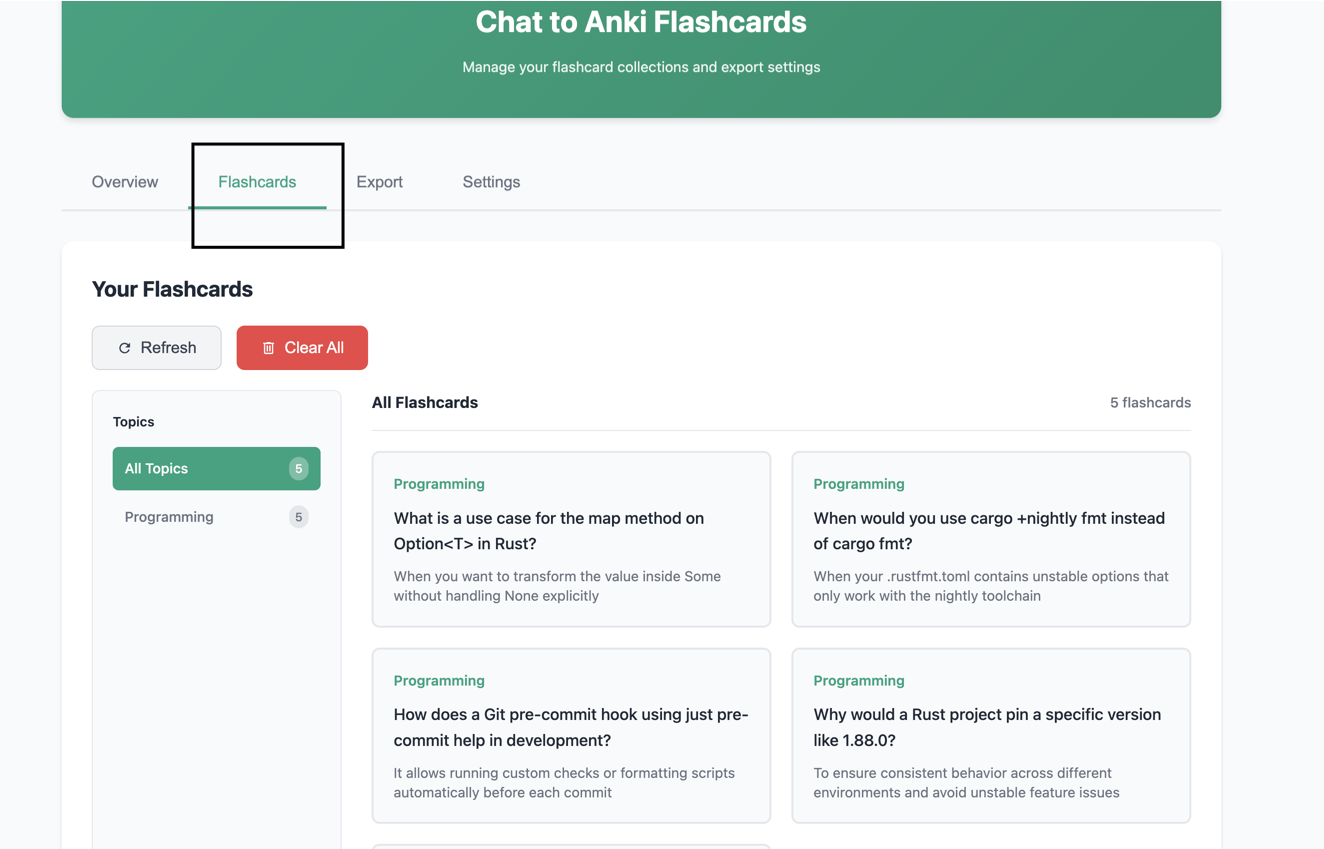
- Head to export Section and click on "Create Anki Package"
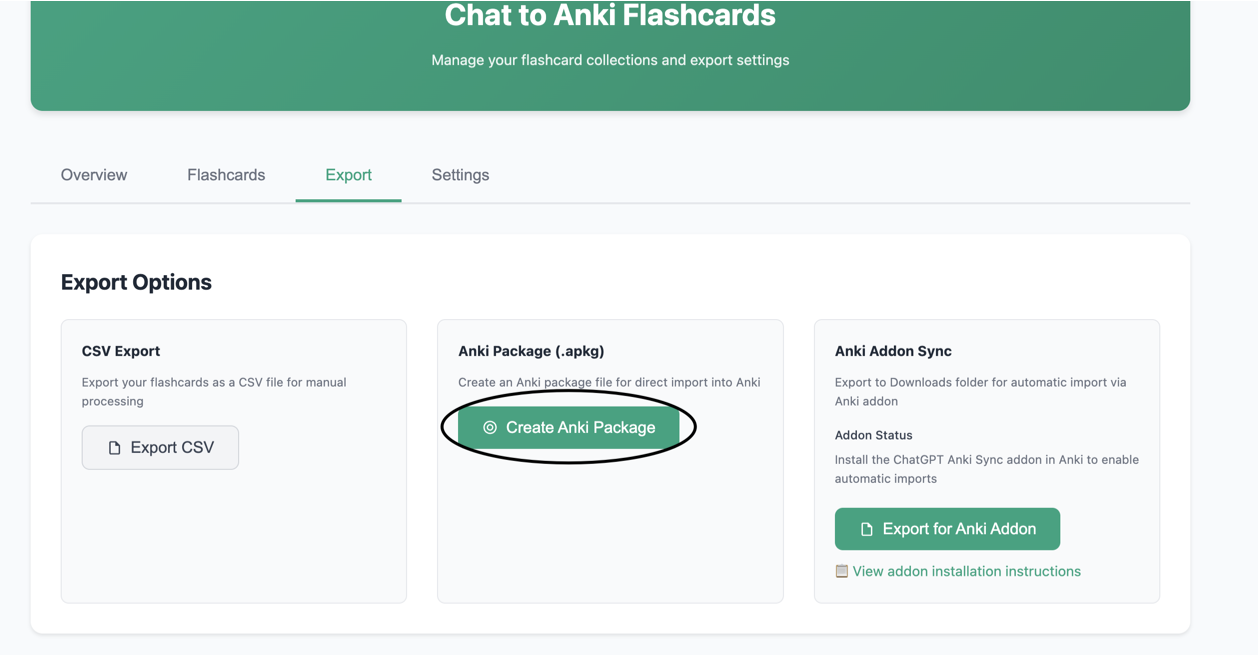
Context Mode
- Whatever you are reading and want to create flashcards out of it select it then Right-click and choose "Add to context for Anki Flashcards"
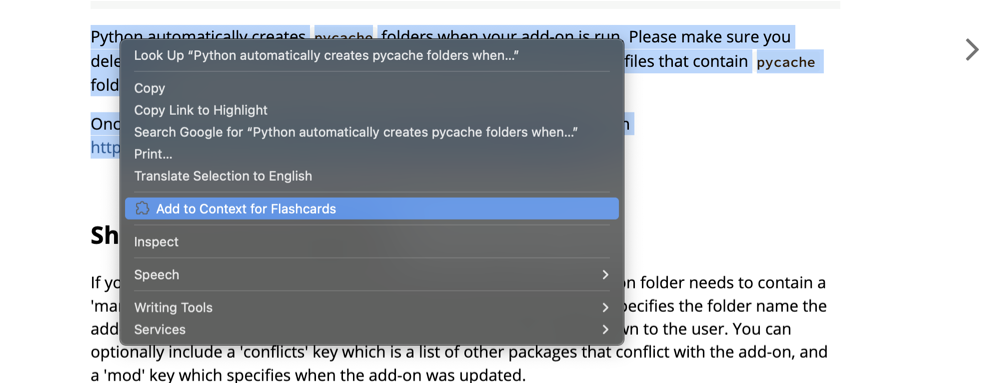
-
You can keep on adding different context from different websites too and it won't matter.
-
Once ready, Go to popup and click "generate flashcards"
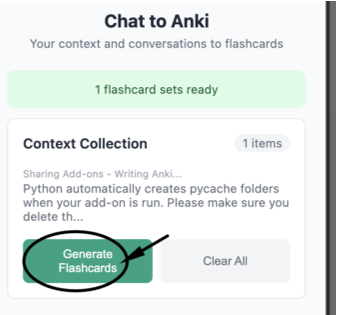
-
It will open up a new ChatGPT tab, waits around 5 seconds and then starts pasting content and generating response which will be converted to flashcards
-
You can modify the prompt in "Configuration" which you can get by clicking on extension popup button called "Configuration"
Anki Addon
For installation head to next section
Usage
- The browser extension has Export for anki addon which once you click will now automatically import them
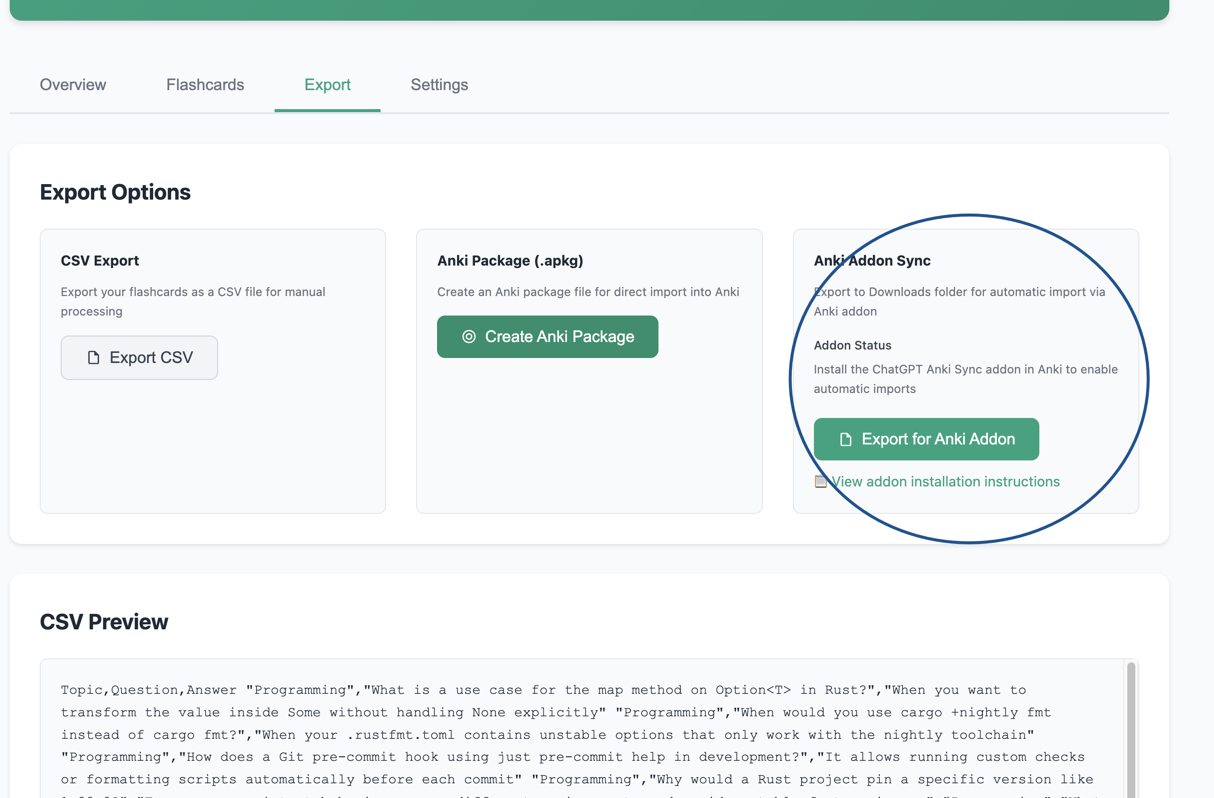
- Make sure anki is running in the background for this to work